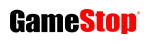Full patch notes: PS5’s first major update adds HDMI, 120 Hz options and more
Plus the ability to store PS5 games on external USB storage (but not play from them)

Sony has released PS5’s first major system update, revealing previously undisclosed updates via its on-console patch notes.
The patch notes, transcribed by VGC below, detail changes to accessibility, Control Centre, new visual options for 1080p / 120 Hz monitors and the ability to turn off HDR for non-HDR games.
As detailed by Sony yesterday, version 21.01.03.00.00 also adds the ability to store PS5 games on external USB drives (but not play from them), and cross-gen Share Play, meaning PS5 users can let friends on PS4 remotely play their games.
Sony will also make additions to the PlayStation smartphone app, it said, including the ability to join a multiplayer session on PS5 from the app, manage your PS5 console storage, compare trophy collections with friends, and sort and filter products shown in the PlayStation Store.
In a post on the PlayStation Blog, Sony’s Hideaki Nishino suggested that further additions would be contained in the full update. “We’re only scratching the surface of the many updates and improvements we’ve made across PS5, PS4, and PS App, so check them out and let us know what you think,” he wrote.
You can see the full list of changes below.
PS5 April 2021 patch notes
Main features:
- You can now store PS5 games in USB extended storage.
- You can now enjoy Share Play with players on PS4. Use Share Play to invite your friends on PS4 to watch you play a game or even hand over control to them.
- We’ve added zoom to our accessibility features. Use zoom to magnify what’s on your screen. Go to settings > accessibility > display > zoom to enable this feature.
- We’ve added Disable Game Chat Audio in the control center under Sound. If you turn on this setting, your voice won’t be heard and you won’t hear other players’ voices in game chats.
- In Game Base we’ve updated the following:
- You can more easily access recent parties and see your online friends. Use the R1 and L1 buttons to quickly move between tabs.
- You can now turn notifications on or off for each of the parties you’re in.
- You can now adjust the volume of other players’ voices in party voice chat as well as in the game chat of some games.
- In Profile we’ve updated the following:
- You’ll now see a Go to Media Gallery button under the Shared tab if you haven’t publicly shared anything yet.
- We’ve separated videos and broadcasts under the Shared tab for easier browsing.
- You can now manage all the games you follow by going to Settings > Saved data and Game/App Settings > Manage Followed Games. This allows you to unfollow games without having to navigate to the individual news posts or game hubs.
- For displays that support the HDMI device link feature, you can now enable or disable one-touch play and power on link individually. Go to Settings > System > HDMI to change these settings.
- When Enable One-Touch Play is turned on, turning on your PS5 will also turn on your connected display.
- When Enable Power Off Link is turned on, turning off your connected display will put your PS5 in rest mode.
- You can now set the country or region in the parent control settings for PS5 users and guests who haven’t joined or signed in to PlayStation Network.
- You can now hide games in Game Library. If you hide a game, it will no longer be displayed under the Your Collection tab.

Other updated features:
- We’ve added the following features to saved data management:
- When you start or resume a PS5 game, your console will check for newer saved data in cloud storage. If you have more recent saved data in cloud storage, you can choose to sync the data.
- It’s now easier to manage your saved data directly from the home screen. When you open the options menu for a game, you’ll now see Upload/Download Saved Data and Check Sync Status of Saved Data.
- We now support more emojis.
- In Trophies, we’ve updated the following:
- You can now access screenshots and videos taken the moment you earn a trophy.
- You can now choose which grades if Trophies you want to save trophy screenshots and videos for.
- Now when you select a hidden trophy, you can press the square button to quickly show the hidden information.
- You can now go directly to a game’s trophy list form a trophy card by selecting Go to Trophies in the options menu.
- Once you’ve selected a sort order for your trophies, your trophies will remain sorted in that order for all games.
- You can now view your trophy stats by pressing the square button on the Trophies screen.
- Now when you sort your trophies by rarity or earned date, the trophy cards will show the rarity or earned date information.
- If you install this update, Enable Chat Transcription in accessibility settings will be turned off. If you want to use the chat transcription feature, turn this setting back on.
- In the multitasking feature for cards, we’ve updated the following:
- Now when you focus on multitasking icon on a card, you’ll see hints about the multitasking modes that are available: picture-in-picture, pint to side or both.
- We’ve added a button guide to show you hot to interact with a card that’s currently in multitasking mode.
- When your controller if charging, you can now see its battery percentage in the control centre.
- In the game or subscription hub, you’ll now see promotional offers that are currently available, including those for PlayStation Plus, PlayStation Now and EA Play subscribers.
- When playing a game you’ve hidden by selecting Hide your games from other players in your privacy settings, other players will no longer see information about the game you’re currently playing next to your online status.
- Some PC monitors that can display 1080p/120 Hz now support 120 Hz display for games. If you’re having trouble viewing your game at 120 Hz, go to Settings > Screen and Video > Video Output and then turn off Enable 120 Hz Output.
- We’ve added the option to switch the video output to non-HDR when using a game or app that doesn’t support HDR. To change this setting, go to Settings > Screen and Video > Video Output > HDR.
- We’ve made updates to the system software to improve stability and performances.